Onboarding
Events
Events are used throughout the Cubed platform, including by the Cubed algorithm(s) and for specific event reporting such as Event funnels. Events you may wish to configure include purchasing a product, adding to basket, starting a checkout or downloading a PDF. Events should be configured within the CUBED interface, before implementing event tracking via tags.
To create a new event, navigate to the Manage Events section under Account Configuration within the Cubed dashboard to set up your Events.
Event Name: The name of the event. Please note, event name must match exactly with the event set in tagging implementation and is case sensitive.
Display Name: The display name of the event as you wish it to appear in the Cubed dashboard display and reports.
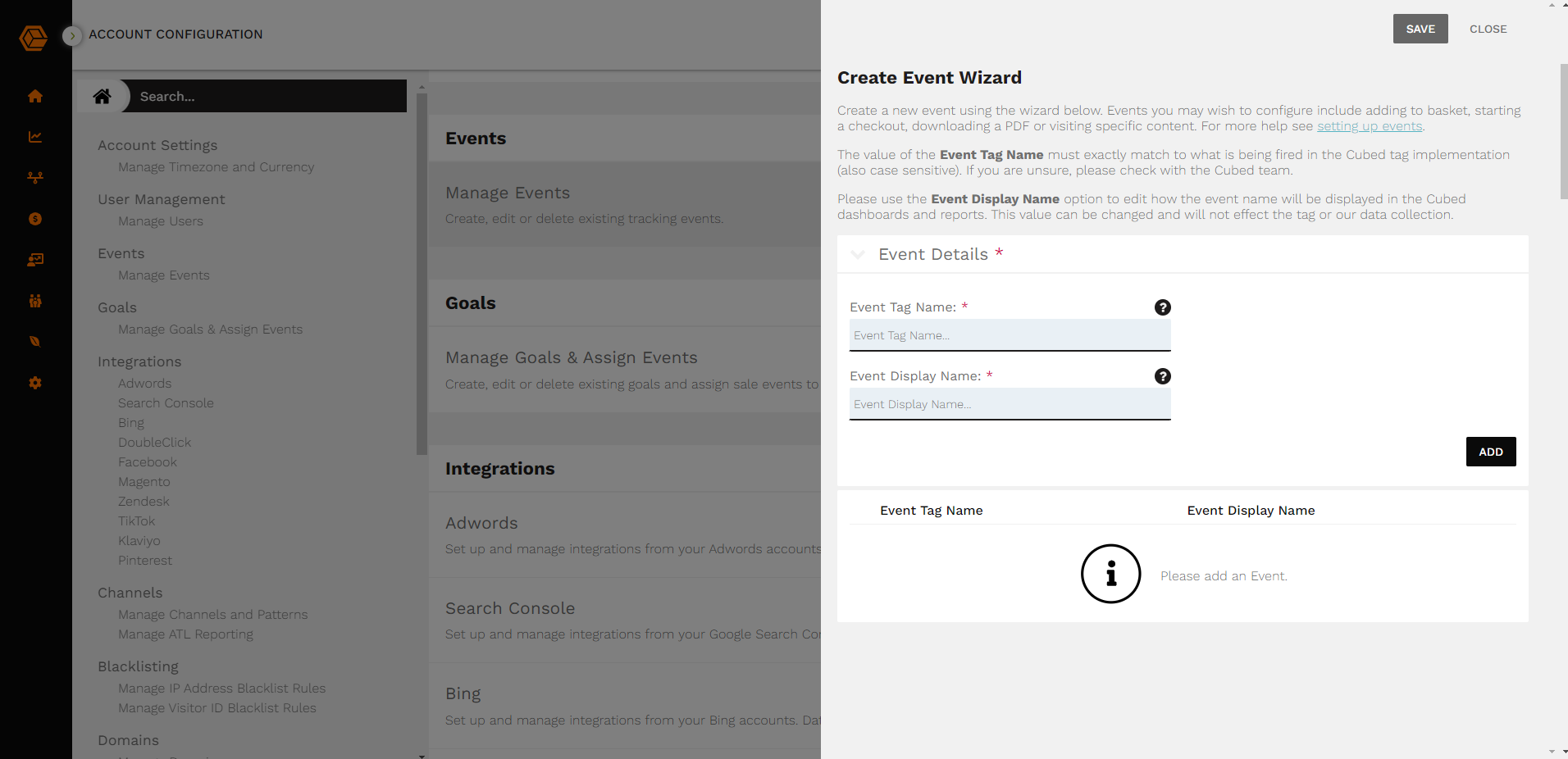
To manage configured events, navigate to the Manage Events section.
Goals
Goals you may wish to configure include product purchases, newsletter signups, PDF downloads etc. Goals will have an assigned event(s) which signify the completion of your goal. Goals should be configured within the CUBED interface, before implementing goal tracking via tags.
To create a new goal, navigate to the Manage Goals and Assign Events section under Account Configuration within the Cubed dashboard.
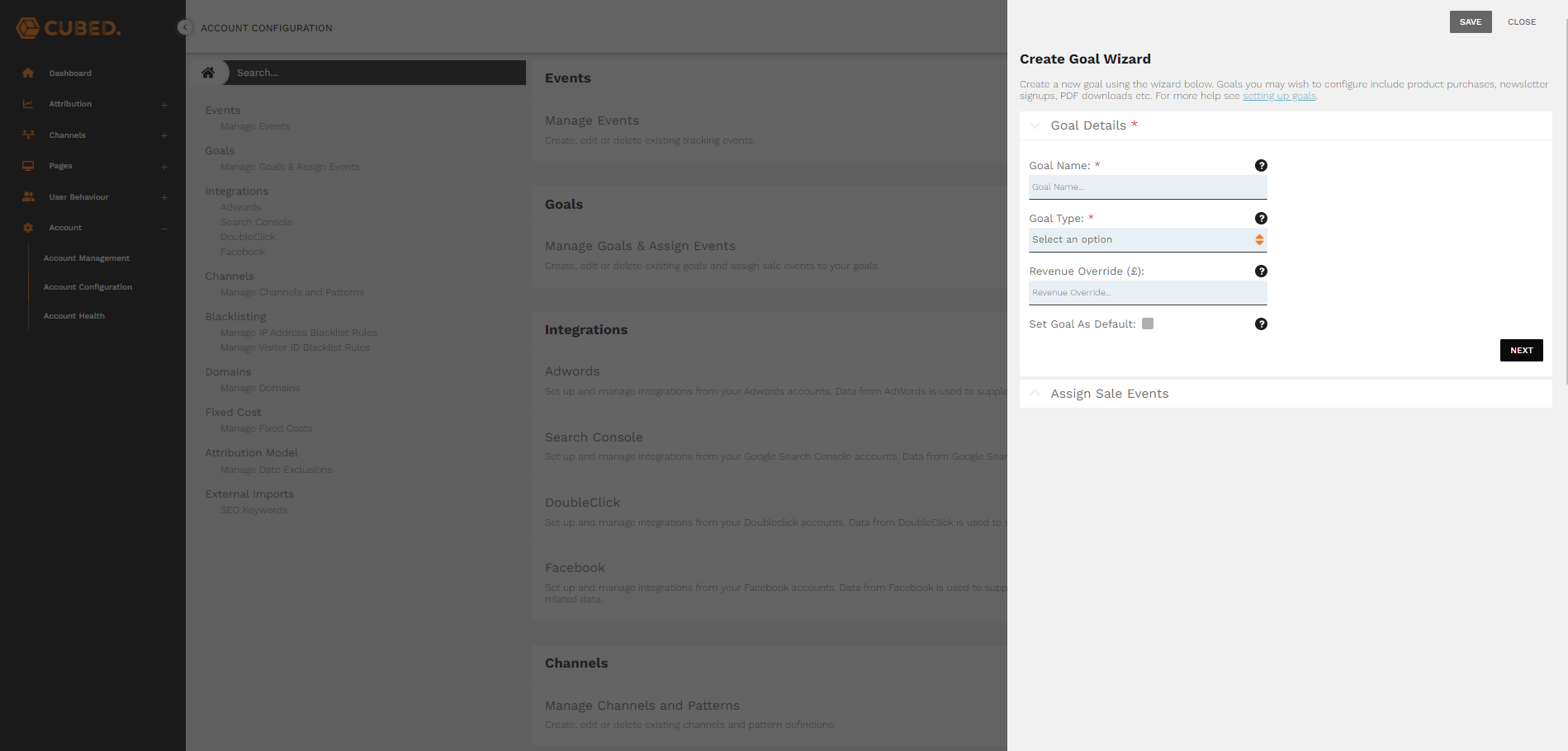
Goal Name: Assign a unique name for your goal, such as Ecommerce Sale.
Goal Type: Assign a type to your goal.
| Goal Type | Description |
|---|---|
| Ecommerce | Ecommmerce type are for Goals that include the purchasing of products. Examples include Ecommerce Sale or Clothing Sale goals. Ecommmerce type goals are reported on within the Cubed Interface and have access to reports such as the MBA (Market Basket Analysis) report. |
| Propensity | Propensity type are used solely for accessing propensity scores for the goal being configured. These goals are not available in any reports in the Cubed interface, but page and visit based propensities will still be calculated and available via the propensity API. |
| Subscription | Subscription type are those which are transacted with a single online purchase but involve ongoing, regular subscription payments. Cubed provides functionality to send regular payment updates to our data collectors to allow a suite of additional metrics to be calculated. |
| General | General type are those goals which are more generic and do not fit into eCommerce or Subscription categories. Examples include non-eCommerce sales (e.g financial services products), or other key success events such as newsletter subscriptions, account signups, etc. |
Revenue Override (optional): Assign a revenue override to all goal completions, which will override the revenue value collected via the tag.
Set Goal As Default: Marking a goal as default auto-selects it to be viewed in reports. Non default goals will still be available but not selected by default.
Assign Events: Assign the event(s) which signify the completion of your goal.
To manage configured goals, navigate to the Manage Goals & Assign Events section.
Channels
Whilst Cubed already has the standard channels configured on set up (SEO, PPC, Social Paid, Affiliates etc.), some clients may want to create new custom channel(s).
To add a new custom channel, navigate to the Channel section under Account Configuration within the Cubed dashboard.
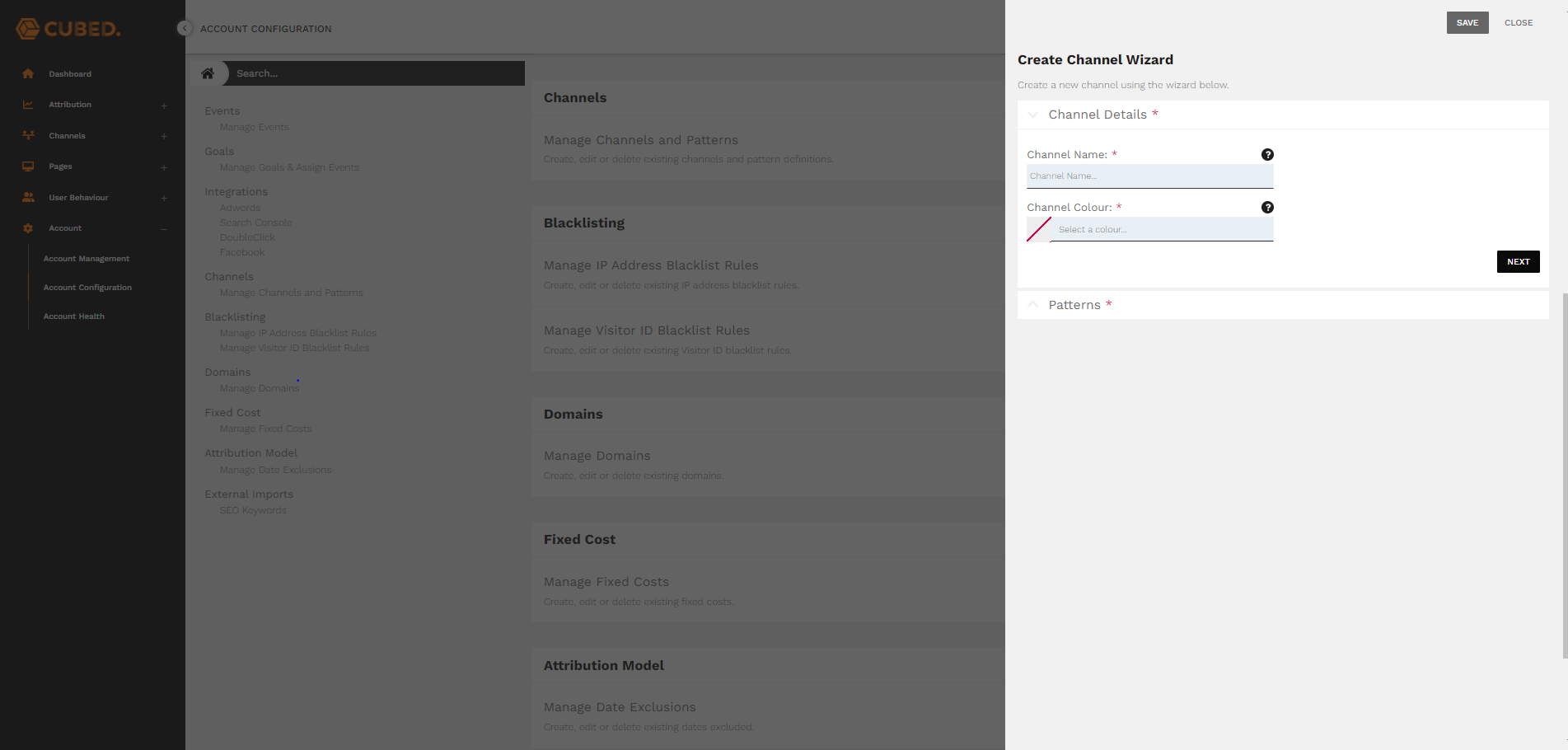
To configure a new channel, the Cubed system will require patterns to identify visits for this channel. Patterns should be unique, and can be configured using wildcards and/or regex.
To manage configured channels, navigate to the Manage Channels and Patterns section. From the Manage Channels section, please also confirm that the patterns associated with the standard channels align with your business (EDIT PATTERNS button). In some instances, you may be required to add additional patterns dependant on your internal definitions of channels.
If you would like further assistance on channels, please contact us.
Blacklisting
When your data contain both internal and external traffic, it might become difficult to determine trends. Our system allows the blacklisting of either IP address, or the Cubed Visitor ID.
To create a new blacklist rule, navigate to the Blacklisting Section under Account Configuration within the Cubed dashboard.
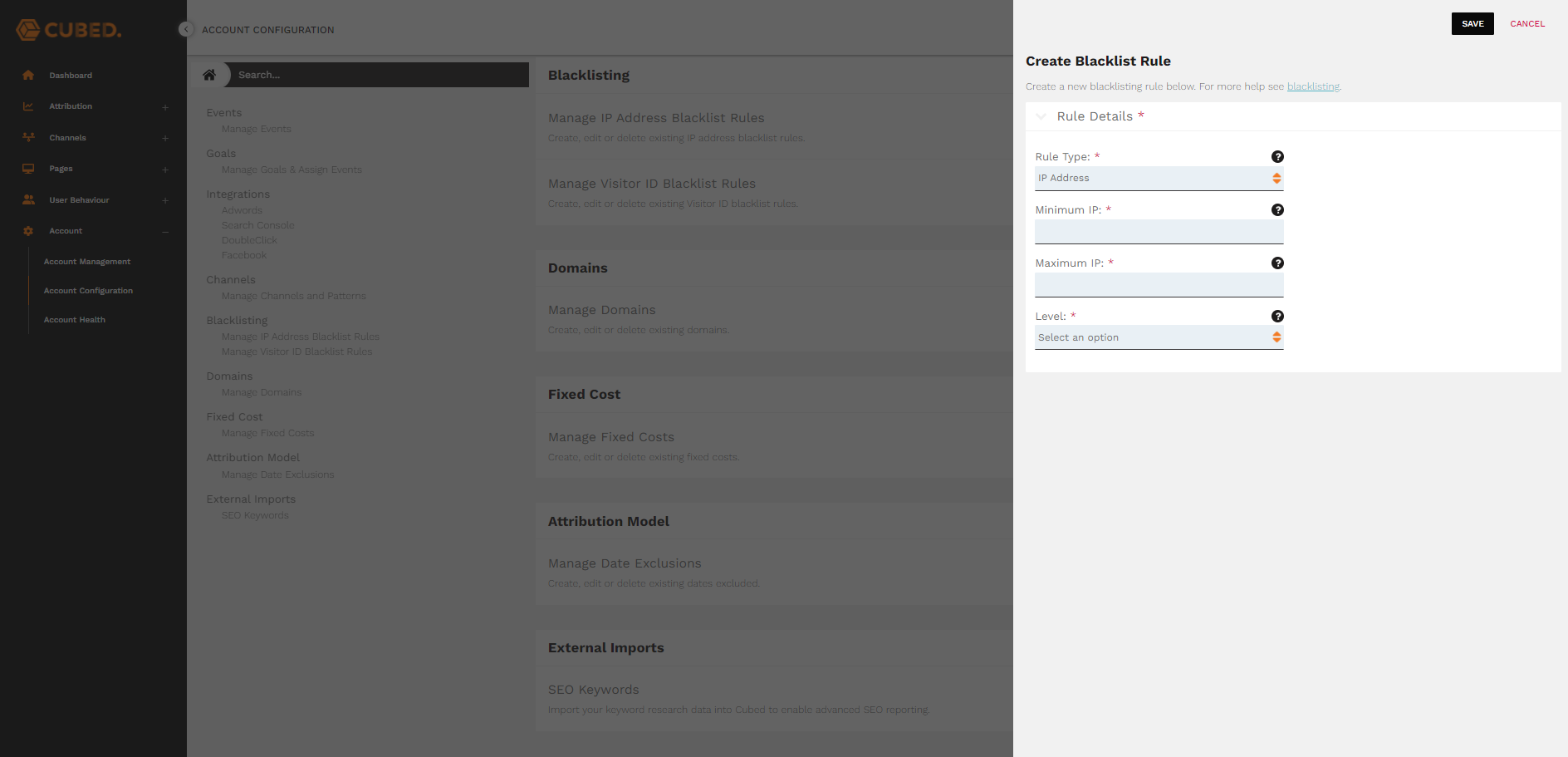
Rule Type: Select whether the rule should blacklist based on Visitor ID or IP address.
Minimum IP/Visitor ID: The end of the IP/Visitor ID range you wish to ignore hits from. If it's only a single IP then just add the same IP here.
Maximum IP/Visitor ID: The end of the IP/Visitor ID range you wish to ignore hits from. If it's only a single IP/Visitor ID then just add the minimum IP/Visitor ID here.
Level: Define what to do with visits from your defined blacklist.
To manage configured blacklist rules, navigate to the Manage IP Address/ Manage Visitor ID Blacklist Rules section.
Domains
The Cubed tag will only accept data for domain(s) configured in your account.
To add a new domain, navigate to the Domains Section under Account Configuration within the Cubed dashboard.
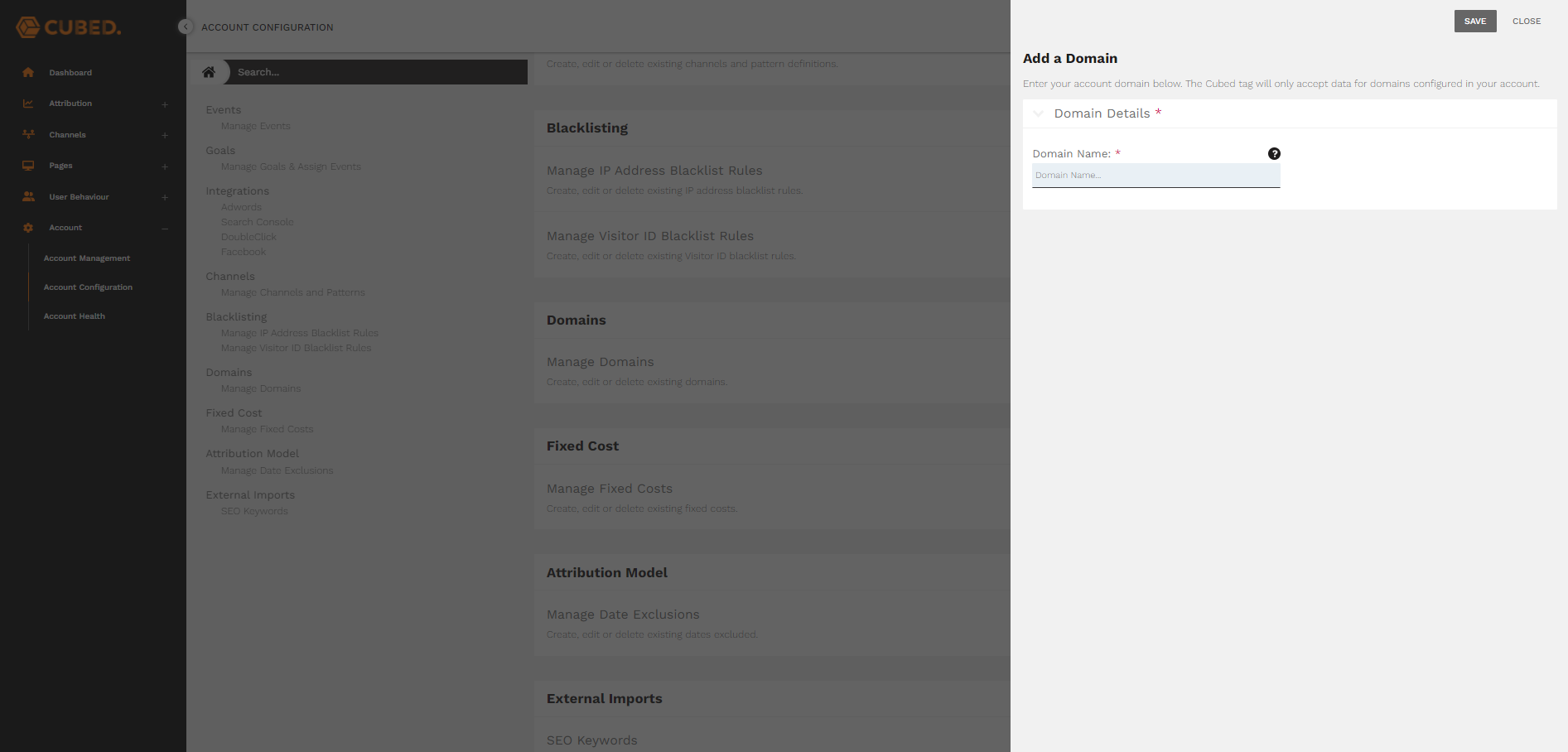
To manage configured domains, navigate to the Manage Domains section.
Fixed Costs
Though Cubed receives most visit costs from external sources, there will be times that you need to add in manual costs (agency fees, product fees etc.). Cubed will then distribute costs across any visits to which they apply.
To create a new fixed cost, navigate to the Fixed Cost Section under Account Configuration within the Cubed dashboard.
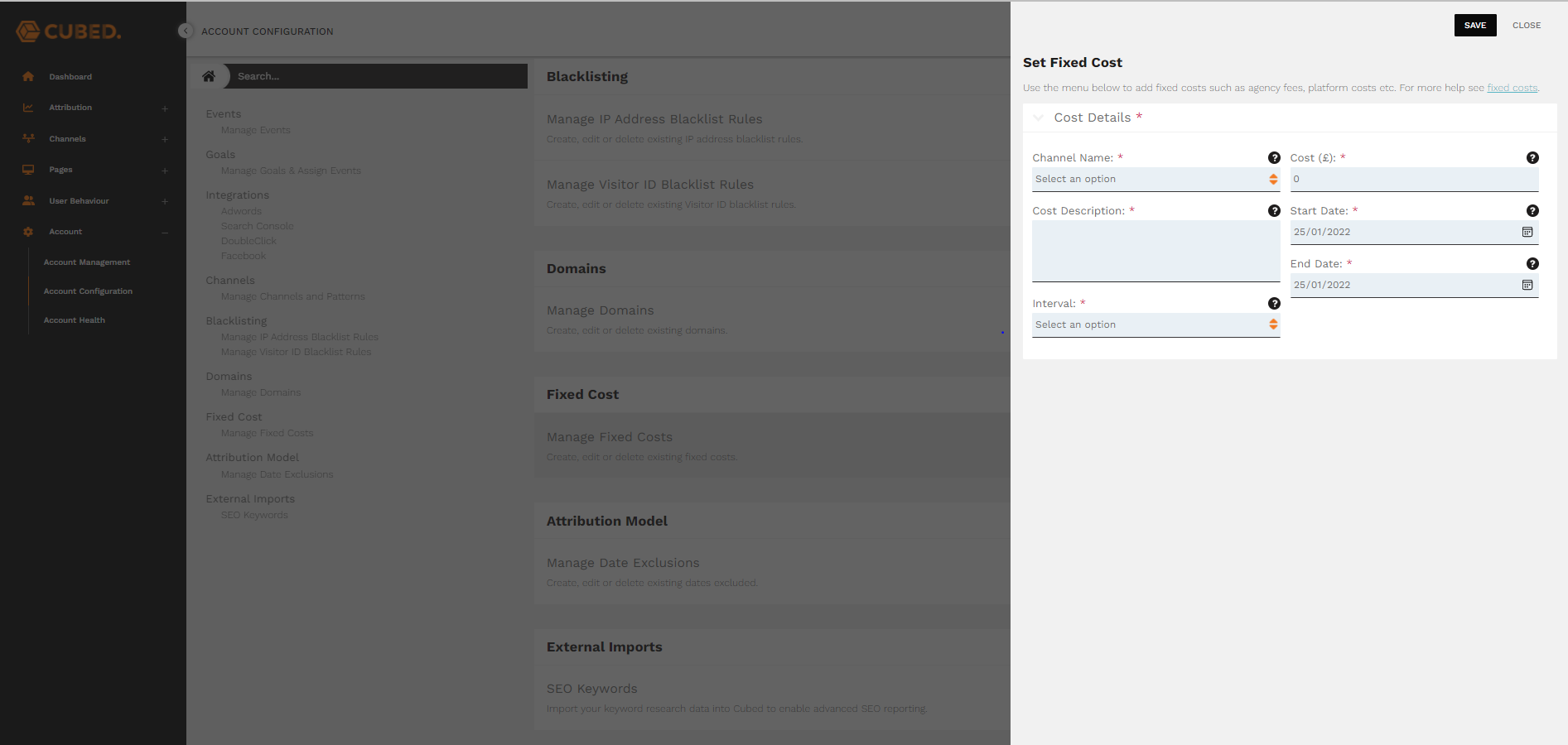
Channel Name: Select the associated channel of your fixed cost.
Cost Description: Give a description of your set cost, for example, Monthly SEO Agency Fees.
Interval: Select the interval in which your set costs occur, daily, weekly or monthly.
Cost: Your fixed cost for the interval.
Start Date: The date when the fixed cost should come into effect.
End Date: The date when the fixed cost should end.
To manage configured fixed costs, navigate to the Manage Fixed Costs section.